Blog
6 Ways to Optimize your Google Shopping Data feed
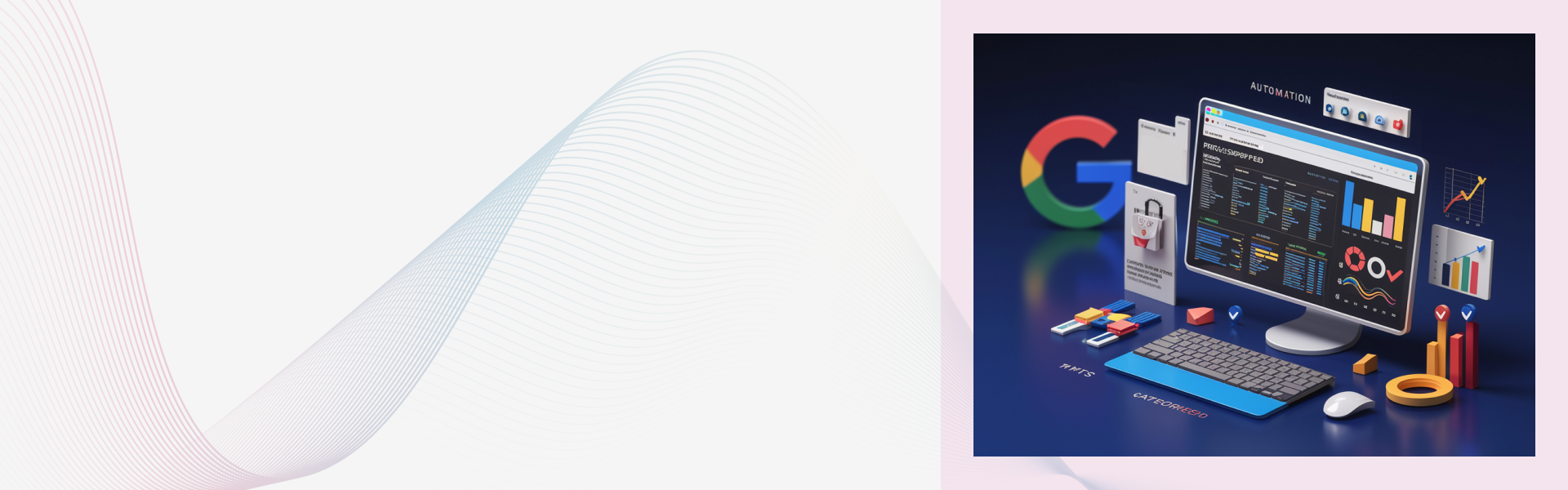
This blog provides six tips to optimize your Google Shopping data feed, including adding trusted merchant reviews, rich snippets, and UPCs, as well as optimizing product titles and the product_type column. It also emphasizes the importance of troubleshooting data feed errors and staying updated on Google Merchant Center guidelines.
If you, as an ecommerce merchant, advertise your products on Google Shopping, then it is very important that you optimize your data feed as it will improve your return on investment on Google Shopping.
Here are 6 things you can do to optimize your Google Shopping Data Feed
-
Add trusted merchant reviews
Reading positive reviews from trusted merchants websites’ increases the confidence of a new potential customer to buy from your ecommerce store.
Below are a few major US review sites trusted by Google:
- Google Checkout
- Yahoo.com
- TrustPilot.com
- RateItAll.com
-
Add Rich Snippets to your Google Shopping Feed
Rich snippets contain additional info alongside the title, description, and website url in a typical search results. They can contain info like reviews, ratings, and price. Rich snippets have a higher click-through rate because people prefer to click on the result that looks more enticing and provides more info up front. Below is an example of rich snippets:

These resources can help you get started:
-
Optimize Keywords in Product Titles
Use keywords that you already rank well for in Organic Search because chances are high that you will rank well for them in Google Shopping as well.
-
Optimize the Product_Type Column
There is a notable improvement in traffic for merchants who adhere to Google's unique product_type values . If you optimize your product_type column, this will enable Google to place your products in the appropriate category and funnel more qualified leads to your store.
-
Add UPCs
Adding UPCs or universal product codes to your data feed can improve visibility on Google Shopping. If you don’t know or remember your UPC, the below steps can help you find out:
- Perform a somewhat generic search for one of your products on Google Shopping
- Click the Compare Prices button for the item that corresponds to the item you’re looking for
- Confirm that this is the product you want the UPC for
- Scroll down to the Details section where you’ll find the UPC, Brand and Part Number

Add UPCs to the GTIN column in your Google Shopping feed and you’re all set. -
Troubleshoot Data Feed Errors
Be sure to keep logging in to your Google Merchant Center frequently to make sure that your data feed isn’t being rejected or resulting in errors.
This is a good place to continue your research. It’ll give you good info on how to create a new data feed: https://support.google.com/merchants/answer/7439882?hl=en
Next, read this Onboarding Guide by Google:
https://support.google.com/merchants/answer/7439058?hl=en
This is a learning process and will take some time to figure out. If you’re on Shopify,
check out their app store. There are some really good apps that can sync your store with
Google and simplify the process.
Read our other articles in our Series on Google Shopping:
- Part 1: What is Google Shopping?
- Part 2: How to Set Up Google Merchant Center Account
- Part 3: Create your Google Shopping Data Feed
- Part 4: How to Create a Google Shopping Campaign
- FULL article: Everything You Need to Know to Sell on Google Shopping
Lucent Innovation is a full-service Shopify web design and development company. We build ecommerce websites that are ready to sell, scale, and grow.
Contact us for your next project:
844-582-3681
One-stop solution for next-gen tech.


