Blog
7 Quick Steps to Setting up Your Facebook Business Page
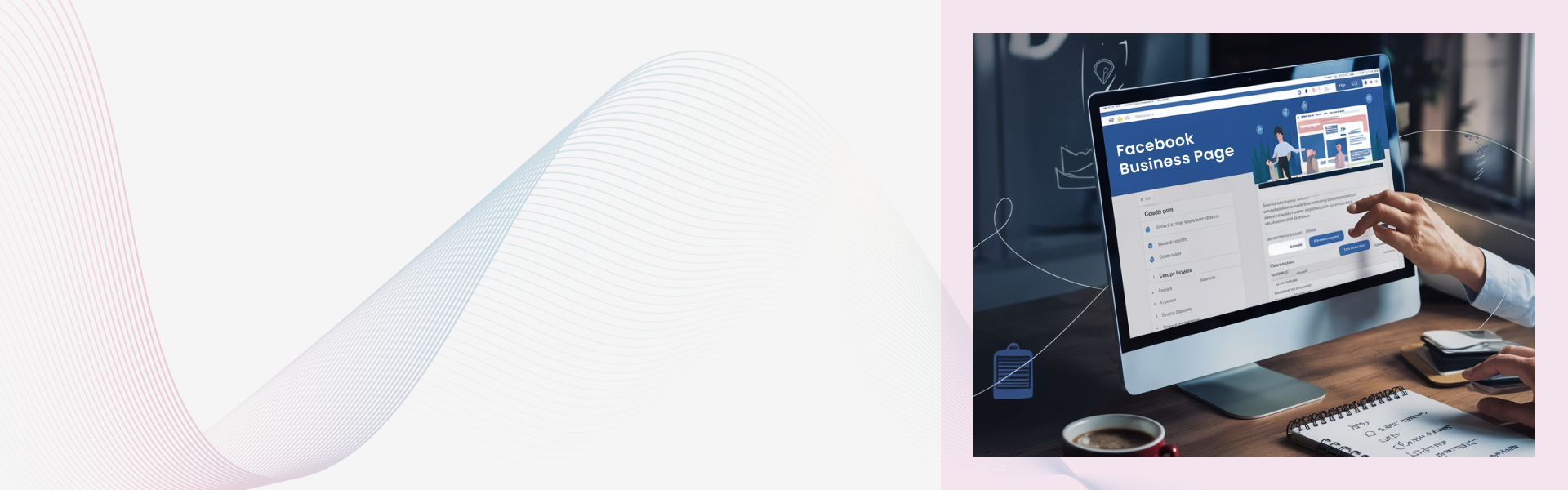
This blog outlines the steps to create a Facebook Business page, including signing up, adding images, setting a username, filling out business details, telling your story, creating your first post, and publishing the page. It also highlights the importance of optimizing your page for maximum engagement.
INTRODUCTION
Having your own Facebook Business page these days is crucial for businesses to generate traffic and create brand awareness. Already more than 2.5 billion people use Facebook every month, and more than 140 million other businesses already use Facebook to connect with that massive audience. Let us learn how you can also use the massive reach of Facebook to advertise your business.
Before you can sign up for your Facebook business page, you need to log into your personal Facebook account. But the personal account details won’t be used or shared anywhere. So, do not worry!
Step 1: Sign up
Go to facebook.com/pages/create.
Select the type of page you want to create: business/brand or community/public figure. Since we are creating a business page, choose the Get Started option as in the pic below.
Next, enter your business information.
Step 2. Add Pictures
Next, upload your profile and cover images for your Facebook business page.
First upload a profile picture. If you have a business logo, use that. Make sure all pictures are enticing for your target audience and that they align with your brand. The Facebook profile picture displays best at 170 x 170 pixels on desktop and 128 x 128 pixels on mobile. Once you’ve chosen a great photo, click Upload Profile Picture.
Now choose your cover image. It will display best at 820 x 312 pixels on desktop or 640 x 360 pixels on mobile. After selecting a cover picture, click Upload a Cover Photo.

Step 3: Create your username
Your username is how people will find you on Facebook. The username can be up to 50 characters long. Try to make it easy to type and easy to remember. Click Create Page. Type in your new username.

Click Create Username when you’re done.
Step 4: Add your business details
It’s important to fill out all of the fields in your Facebook Page’s About section as Facebook is often the very first place a customer goes to get information about you. To fill out your business details, click Edit Page Info in the top menu.
Description
This is a short description and should be maximum 255 characters.
Categories
Select a category that most closely describes your business. 
Contact
Add your phone number, website address/url, and email address.
Location
Add your location so your customer knows where you’re located.
Step 5. Tell your story
Here you can add a longer description of your business such as what you do, how you started etc. To access it, click See More in the left menu, then click About, and then click Our Story on the right-hand side. When you’re finished, click Publish.
Step 6. Create your first post
Before inviting people, you can create some content for them. You can write a post to share some exciting news, upcoming promotions or industry news etc.
You can also create posts like an event or product offer.
Step 7: Publish your page and invite an audience
After you have added all the details it’s time to publish your business.

That’s it. Your business now has a facebook page!
Helpful resource: https://blog.hootsuite.com/steps-to-create-a-facebook-business-page/
Read our other articles in our Series on Facebook Advertising:
Lucent Innovation is a full-service Shopify web design and development company. We build ecommerce websites that are ready to sell, scale, and grow.
Contact us for your next project:
844-582-3681
One-stop solution for next-gen tech.


