blog
How to Build Google Chrome Extensions: A Complete Guide
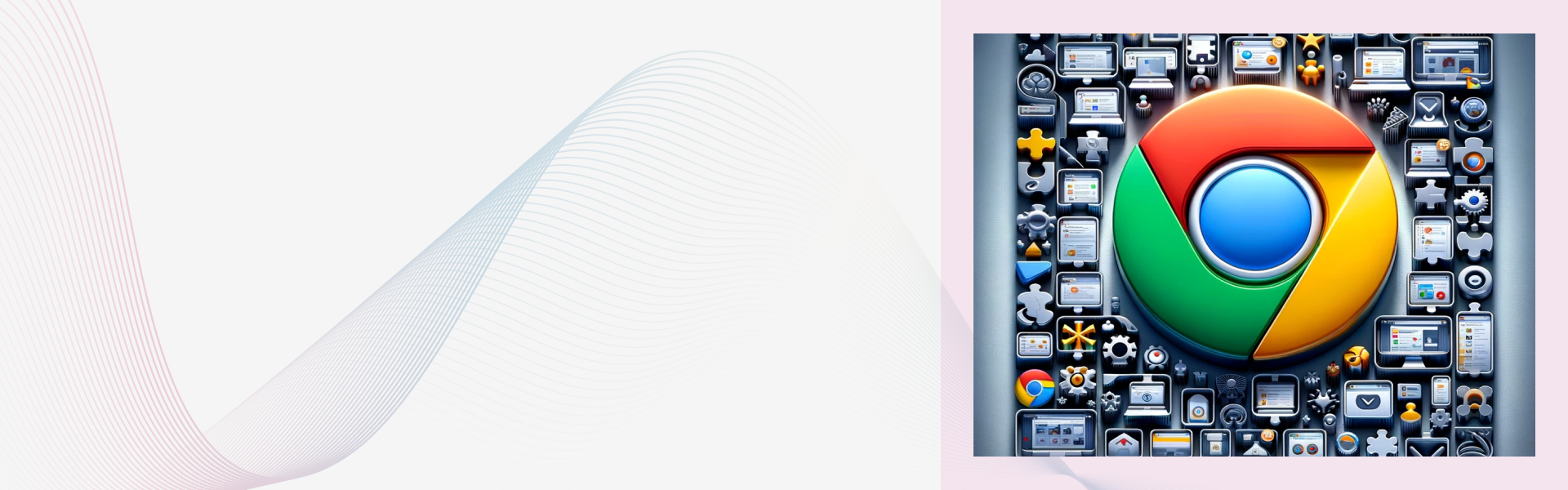
A Chrome extension is a small software program that enhances and personalizes your browsing experience on Google Chrome, the popular web browser. Extensions are built using standard web technologies such as HTML, CSS, and JavaScript, and they can modify and enhance the functionality of Chrome in various ways.
Why Chrome Extensions are Useful
1. Customization: Chrome extensions allow users to tailor their browsing experience to their specific needs and preferences. They can add new features to the browser, change its appearance, and modify how web pages look and behave.
2. Productivity: Many extensions are designed to help users be more productive. For example, there are extensions for note-taking, task management, and time tracking that can help users stay organized and focused.
3. Accessibility: Extensions can also make the web more accessible to people with disabilities. There are extensions that provide text-to-speech functionality, modify the contrast and font size of web pages, and more.
4. Security and Privacy: There are numerous extensions available that enhance the security and privacy of your browsing experience. They can block ads, trackers, and malicious websites, as well as encrypt your connection and protect your personal data.
5. Development and Debugging: For web developers, there are extensions that provide powerful tools for debugging, testing, and analyzing web pages. These tools can help developers identify and fix issues more quickly.
How to Build a Chrome Extension
Building a Chrome extension involves several steps. Here’s a comprehensive guide to help you through the process:
1. Set Up Your Development Environment: Before you start building your extension, you need to set up your development environment. You'll need a text editor (such as Visual Studio Code), and Google Chrome installed on your computer.
2. Create the Manifest File: Every Chrome extension requires a manifest file named manifest.json. This file contains metadata about the extension, such as its name, version, description, and permissions. Here’s an example of a simple manifest file:
{
"manifest_version": 2,
"name": "My Extension",
"version": "1.0",
"description": "A simple Chrome extension.",
"permissions": ["activeTab"],
"browser_action": {
"default_popup": "popup.html",
"default_icon": {
"16": "images/icon16.png",
"48": "images/icon48.png",
"128": "images/icon128.png"
}
},
"icons": {
"16": "images/icon16.png",
"48": "images/icon48.png",
"128": "images/icon128.png"
}
}
3. Create Your Extension’s User Interface: If your extension has a user interface, create an HTML file (e.g., popup.html) to define it. You can use standard HTML, CSS, and JavaScript to build the UI.
4. Add Functionality with JavaScript: Use JavaScript to add functionality to your extension. You can interact with the current web page, perform background tasks, communicate with web services, and more. Create a JavaScript file (e.g., popup.js) and link it to your HTML file.
5. Load Your Extension in Chrome: To test your extension, open Chrome, go to chrome://extensions/, enable “Developer mode”, and click “Load unpacked”. Select your extension’s folder, and your extension will be loaded into Chrome.
6. Debug and Test: Use Chrome’s built-in developer tools to debug and test your extension. You can inspect your extension’s popup, background page, and any other components, as well as view console logs and network activity.
7. Package and Publish: Once your extension is complete and tested, package it into a .zip file, and publish it to the Chrome Web Store.
8. Maintain and Update: After your extension is published, you’ll need to maintain it, fix any bugs that arise, and release updates to add new features or address changes in Chrome or web standards.
Best Practices for Building Chrome Extensions
1. Keep It Simple: Focus on a specific functionality or use case, and make your extension do one thing really well.
2. Pay Attention to Performance: Ensure that your extension doesn’t slow down the user’s browser or consume excessive resources.
3. Prioritize Security: Be mindful of the permissions your extension requests, and ensure that your code is secure to prevent vulnerabilities.
4. Provide a Good User Experience: Make your extension’s user interface intuitive and easy to use.
5. Stay Updated: Keep abreast of changes to the Chrome extensions platform and update your extension as necessary to ensure compatibility and security.
6. Listen to Your Users: Pay attention to user feedback, and be responsive to bug reports and feature requests.
Conclusion
Chrome extensions offer a powerful way to enhance and personalize the browsing experience, providing users with additional functionality, improved productivity, and enhanced security. By following the steps and best practices outlined in this guide, you can build your own Chrome extension and contribute to the vast ecosystem of tools and enhancements available to Chrome users worldwide. Whether you are a developer looking to create new tools, or a user seeking to improve your browsing experience, Chrome extensions provide a versatile and accessible platform for innovation and customization.
One-stop solution for next-gen tech.




