Blog
What is an APK? The Android Package Kit Explained
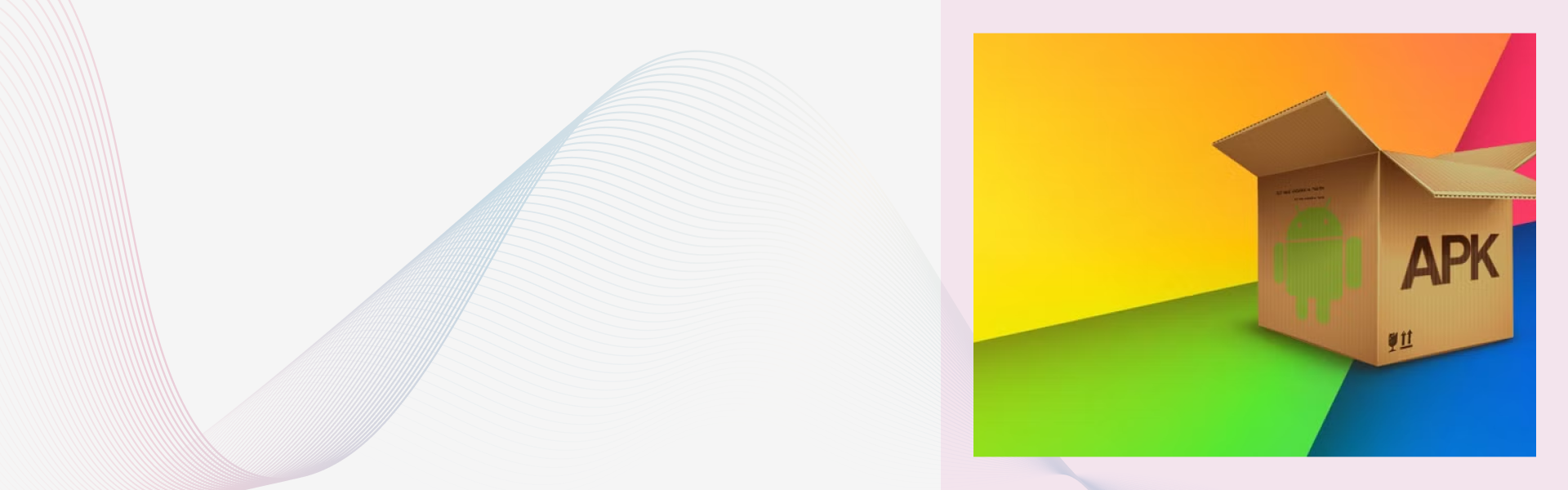
An APK, which stands for Android Package Kit, is the standard file format that is used to distribute and install applications on Android devices. This blog discusses the structure, purpose, and function of APK files, in addition to their value to users and developers. It goes through differences between APKs and Android App Bundles and reviews best practices for safely installing APKs.
Introduction
Have you ever thought about which file is utilized when you download an app on your Android device? Here comes APK, which is an Android Package Kit that lives at the base of the Android ecosystem. APK is an essential file format that is used for app installation and distribution. Understanding APK is critical for programmers, tech-savvy users, and everyday Android users. This blog explores the basics of APK, security approaches, sideloading, and the new shift towards the Android App Bundle. Let’s uncover everything about APK.
What is an APK File?
APK refers to Android Package Kit as well as Android Application Package. Android uses this file format to share and install apps on devices. An APK works like a package that includes everything an Android app needs, like code, resources, assets, and manifest details. It helps to deliver new apps or update older ones. Once your app is compiled into an APK, you'll need a long-term Android app development partner for maintenance.
How Does an APK Work?
The APK file acts as the container that delivers a completed Android app to your device. Here is a simple breakdown of how it is installed:
Download:
When you install an app from the Google Play Store or a different source, the APK file is saved to your device.
Unpack:
The Android system's package installer opens the APK file. As it’s a compressed file, the installer decompresses it and pulls out all the data inside.
Install:
The installer copies the app's code libraries and resources into the correct system folders. It uses the AndroidManifest.xml file to figure out the app’s layout and permission needs.
Runtime:
After installation, you can open the app, and the Android system takes care of running it.
Key Components of an APK
An APK consists of a highly structured set of files and elements. Here is what you can find inside the package when you open an APK.
AndroidManifest.xml
The configuration file plays a key role. It lists the app's components, such as activities or services, its package name, permissions it needs, like Internet or camera use, and the minimum API level required.
classes.dex
It has the compiled Java or Kotlin code transformed into Dalvik Executable (DEX) bytecode. This is where the app's programming logic exists.
resources.arsc
This file contains all the app's preset resources, including strings, themes, and styles. These resources help the app get what it needs during runtime.
assets/
It also holds a folder to access raw asset files such as raw media, configuration files, or even custom fonts.
lib/
The app's compiled native libraries are stored here for various CPU architectures. These are important when the app uses C or C++ code to handle tasks that require high speed.
Using this structure, Android verifies, installs, and runs the app seamlessly.
Why are APKs Important?
APKs bring more freedom to how Android works:
Users: Installing APKs yourself lets you get apps without using the Play Store. You can also check out features before they officially launch or experiment with modified apps, though those come with some risk.
Developers: APKs make it simpler to share apps for testing, send updates, and work with custom ROMs. Beta versions are a good example.
Use Case: You can grab Fortnite straight from Epic Games, test apps still in the works on GitHub, or get around location-based restrictions.
Apk vs App Bundle: Core Differences
APK files have always been used to distribute apps. Google created Android App Bundles (AAB) to give developers a better way to package apps.
- AAB works as a publishing format. Google Play uses it to create optimized APKs for specific devices.
- APKs are the files that get installed on your phone or tablet.
- APKs include all app resources, but AABs organize them to make apps smaller for different devices.
- Developers upload AABs to Google Play. Google Play then generates APKs that fit specific devices. This saves space and helps apps run better.
Sideloading an APK
Sideloading means installing an APK file onto an Android device from a source other than the main app store, like Google Play. There are a bunch of advantages and disadvantages to this approach.
Benefits of Using APK
Get Restricted Apps: You can use apps not available in your country or ones that haven't been allowed on the official app store.
Try Beta Versions: Developers can share early or test versions of their apps with users before putting them in the app store review system.
Roll Back Updates: If a new update causes problems, you can switch back to an older version of an app that you prefer.
Third-Party Stores: It gives you the option to check out other stores that might have different rules or deals.
Security Concerns with APK
Installing APK files comes with serious security concerns. Skipping the Google Play Store means losing its essential safety checks, which can expose your device to risks like these:
Malware and Viruses: The biggest problem is downloading APKs that have been tampered with to include harmful software like malware, spyware, or ransomware.
Data Theft and Privacy Risks: Some apps may misuse permissions to steal your personal info, track where you go, or watch what you do.
No Automatic Updates: Apps installed often won't update themselves, which could leave you with an old version that is easier to exploit.
How to Safely Sideload an APK?
If you decide to sideload an APK, you need to take proper steps to keep your device safe.
Use Trusted Sources:
Install APKs from well-known, trustworthy, and community-managed websites that people recommend.
Check Permission:
When installing an app, always read what permissions it needs. Does a calculator app require access to your contacts or camera? If something feels off, stop the installation.
Enable Unknown Sources:
On newer Android systems, you grant permissions app by app, like letting your browser install an APK. Make sure you turn off that permission right after you're done.
Install Security Apps:
Having anti-virus or security software helps because it can check APKs for dangers before you install them.
Additional Tips and Best Practices
- Always consider a trustworthy resource or official app store to reduce the risks.
- Avoid utilizing rooted devices for sensitive apps.
- Back up the critical APK version in case you need to roll back in the future.
- Opt for religious testing before release to eliminate bugs and compatibility concerns.
Conclusion
To sum up, an APK is not just a simple file extension. It serves as the complete installation package holding everything needed for Android apps. Learning about its structure and the right way to handle these files is key to gaining control and keeping devices secure for anyone using Android.
Got an app idea in mind? Hire Android app developers with Lucent Innovation to turn your product into a real-world solution. Our team has expertise in delivering high-end and scalable solutions customized to your unique demands. Get in touch with us today.
One-stop solution for next-gen tech.
Frequently Asked Questions
Still have Questions?



