Blog
A Guide to Setting up Facebook Business Manager
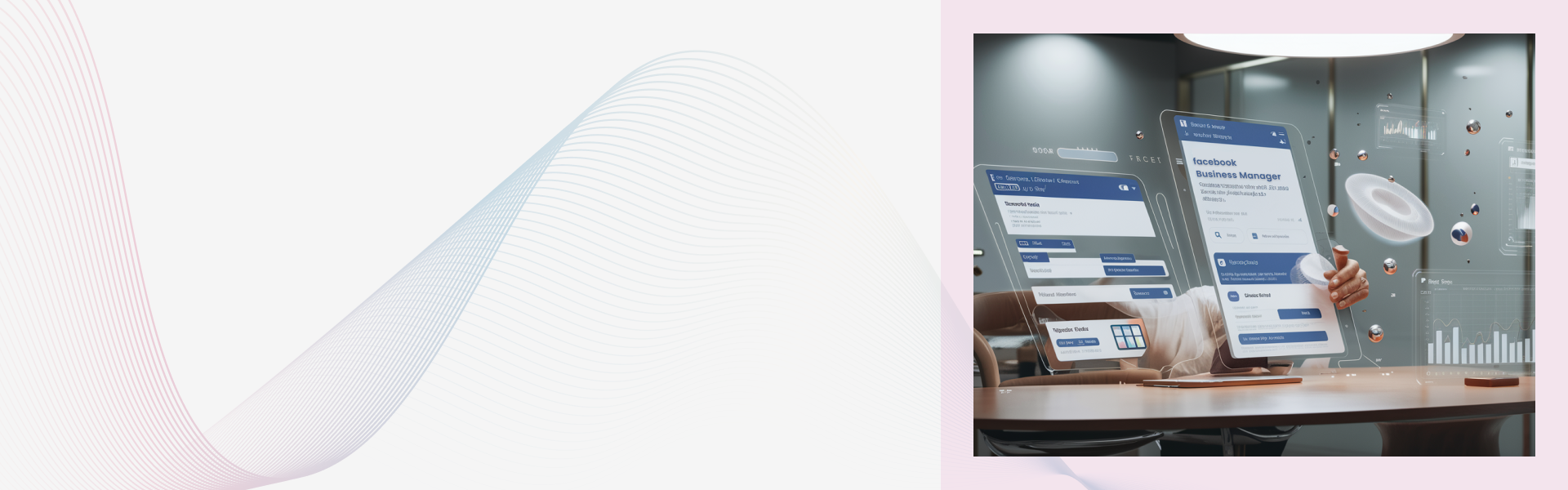
This blog explains how to set up a Facebook Business Manager account, a tool to centralize and organize your business assets and marketing efforts on Facebook. The process involves creating a Business Manager account, adding a business page and lot more.
INTRODUCTION
If you want to advertise on Facebook you will need Facebook Business Manager. It is a tool that keeps Facebook business assets centralized, safe, and organized. As Facebook itself explains, “Business Manager serves as a one-stop shop to manage business tools, business assets and employee access to these assets.” It’s the place to manage all of your Facebook marketing and advertising activities. Let us look at the steps to create your Facebook Business Manager account.
Step 1. Create a Facebook Business Manager account
To create a Facebook Business Manager account, you will need to have a personal Facebook profile to confirm your identity. However, no one can see your personal details; be it co-workers or customers.
-
Go to business.Facebook.com and click the big blue Create Account button in the top right.

- You will be asked for your business name, your Facebook business page, your name, and your email address. Check out our article on 7 Quick Steps to Setting up Your Facebook Business Page
- Enter your business details: address, phone number, and website. When you’re finished, click Submit.
- You will receive an email with the subject line “Confirm your business email.” Within the message click Confirm Now.
Step 2. Add your Facebook business pages
Here you can add an existing Facebook business page or create a new one. However, if you use Business Manager to manage clients’ Facebook pages and ad accounts, it’s important that you use the “Request Access” option rather than the Add Page option.
To create a new Facebook Business page please check out our detailed article: 7 Quick Steps to Setting up Your Facebook Business Page.
If you already have a Facebook page and you want to add it to Facebook Business Manager, see the following steps:
-
From the Business Manager dashboard, click Add Page.Then, in the pop-up box, click “Add Page” again.


-
Type your business name and click “Add page”.

Step 3. Add your Facebook ad account
Once you add your ad account to Facebook Business Manager you can’t remove it. To add a client's ad account, select the “Request access” option.
- If you already have a Facebook ad account you can link your existing ad account as follows:
From the Business Manager dashboard, click Add Ad Account, then Add Ad Account again, and then enter the ad account ID, which you can find in Ads Manager.
- If you don’t already have a Facebook ads account, then you can set up one:
-
From the Business Manager dashboard, click Add Ad Account, then Create Account.

-
Enter your account details, then click Next.

-
Select that you are using the account for your own business, then click Create.

Step 4: Add people
You can add team members to help you manage your Facebook business page and ad campaigns.
- From your Business Manager dashboard, click Add people.
- Then enter the business email address of a team member you want to add. Also select the type of access: employee (limited) or admin (full) access. When you are finished, send the Invite.

- You can add more team members by the same procedure by clicking on Add People.
- They will receive an email with an invite.
Step 5: Add your Instagram account
You can add your Instagram account if you like.
- From your Business Manager dashboard, click Business Settings at the top right.
- In the left column, click Instagram Account, then click Add.
- In the pop-up box, enter your Instagram login information and click Log In.
Step 6: Set up Facebook Pixels
A Facebook Pixel is a small bit of code that Facebook generates allows you to track conversions, optimize Facebook ads, build targeted audiences for your ads, and remarket to leads. We recommend setting up a Pixel as it provides very valuable information. To learn how to set up a Facebook pixel please read our article, How to Create a Facebook Pixel
Voila! You are all done. Now you are ready to place your first ad through the Business Manager.
To place a ad,
- From your Business Manager dashboard click Business Manager on the top left.
-
Under the Advertise tab, click Ads Manager, then click the green Create button.

- Check out our articles below for more info on how to advertise on Facebook.
Read our other articles in our Series on Facebook Advertising:
- 4 Reasons to Advertise on Facebook
- Choosing the Right Type of Facebook Ads
- 7 Quick Steps to Setting up Your Facebook Business Page
- A Step-by-Step Guide to Advertising on Facebook
- How to Choose Your Audience for Your Facebook Ads
-
A Beginner's Guide to Creating Your New Facebook Ad
Lucent Innovation is a full-service Shopify web design and development company. We build ecommerce websites that are ready to sell, scale, and grow.
Contact us for your next project:
844-582-3681
One-stop solution for next-gen tech.


